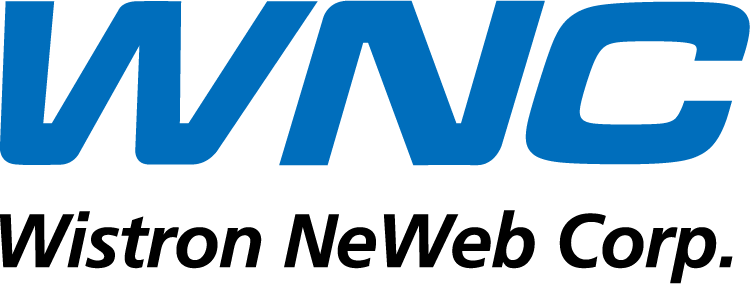Author: Judy Nguyen Hong Hue
Former Tutor, International Office, Le Minh Institute of Technology, Taiwan
Main content:
Note:
- All foreigners or overseas Chinese with residence cards or permanent residence cards living and working in Taiwan can file tax reports electronically.
- During the tax reporting period, tax reports can be made at any time (including holidays, outside office hours...)
- The tax account can be used to buy masks, and register to use the Ministry of Health's facilities.
- If you already have a tax account/mask purchase account, you can skip part 1.
- If you enter incorrect or missing information, press 上一頁 or 返回 to edit (depending on the interface).
- If you enter incorrect information or it is not the owner's account number, you can go to the software system to correct it or go directly to the tax department to add additional information (if the tax department has special requests).
- Requirements: computer, card reader, and medical card.

PART 1: INSTRUCTIONS FOR REGISTERING A TAX REPORTING ACCOUNT
Step 1: Install card reader software
- Go to the link https://cloudicweb.nhi.gov.tw/cloudic/system/mUserAccount1.aspx Download the software to your computer.

- Decompression software (If your computer does not have decompression software, please refer here: https://winrar.com.vn/

- Install software

Step 2: Plug the card reader into the computer USB drive, then insert the medical card into the card reader.
Step 3: Press 讀取 Read

Step 4: Enter and check the information on the residence card displayed as shown below.
1 – Residence card number
2 – Residence card issuance date (Enter as YYYYMMDD Year Month Day)
3 – Residence card expiration date (Enter as YYYYMMDD Year Month Day). Enter registration date
card if it is a permanent residence card.
4 - Number sequence on the back of the residence card
Push the button 下一步 Next

Step 5: Enter password and email (required), enter landline and mobile phone numbers (if any). Push the button
確認申請 Apply.

Step 6: Go to the email you just registered to check your mail, click on the confirmation link.

Step 7: Plug the card reader into the computer USB drive, insert the medical examination card into the card reader, press 讀取 Read
The screen displays your full name, press 確定 Submit, press 確定.

PART 2: INSTRUCTIONS FOR TAX REPORTING
Step 1: Go to the page https://tax.nat.gov.tw/alltax.html?id=8 Download tax reporting software and install.
(You can refer to and use the tax report using the online link at the Web icon 線上版)

Step 2: Open the newly installed software, select the language, press 確定OK.

Step 3: Operate as shown below, press select 是 and 確認 Confirm the version you are using is the latest.

Step 4: Enter information and press 確定.
first - 申請年度 The tax year is the year immediately preceding. For example, if the current year is 109, select 108 at this position.
2 - 申請身份 Tax report object: Select 納稅義務人

Step 5: Select the tax reporting login method. For example: 使用健保卡網路服務注冊會員登入(健保卡+密碼). Press下一步, press twice 確認.


Step 6: Enter residence card number, press 下一步.

Step 7: Operate as shown below. Agree to comply with the above regulations, and choose to download tax reporting data.


Step 8: Enter the password of the tax reporting account, press 確定, press 確認.


Step 9: India Close 3 times in succession until the next step screen appears, press 確認.


Step 10: India帶入 and 確認. Wait a moment.

Step 11: India 是

Fill in the information as shown in the image. Enter your email in the box 電子郵件信箱 (if available), press 確認.


Select 是 Fill in email or 否 Temporarily do not enter email (if you have not entered email above, this screen will appear)

Step 12: Fill in information:
In the last 5 years, there have been tax reports for foreigners or overseas Chinese.
Select 是 if any. Enter the most recent tax year reported.
Select 否 if not
Press 計算及上傳

Step 13: Check information related to salary and related amounts.
Select and fill in information:
1 – 網路申報 Register online
2 – 轉帳退稅 Transfer money to receive tax money
3 – 存款人姓名 Full name registering/receiving money
Press 帶入下載的帳號資料 and 申報上傳

If you receive tax less than NT$30, do you agree that you do not need to receive an invoice?
No need to receive: choose 不領取
Need to receive: choose 領取

Press 儲存後上傳 and 確認.


Step 14: Save file .NTK about the machine.

Fill in your residence card number and bank account number, press 確認.

Step 15: Evaluating the level of satisfaction with electronic tax reporting services for foreigners and overseas Chinese.

Enter the tax password and press 確定.

Step 16: The system notifies you of successful data download, press 確定, and 3 times 確認 .




Step 17: Choose whether to save tax documents to the device or not.
1 – Press 存檔 If you want to save the file
2 – Press 取消 If you do not want to save the file

Step 18: Check in 列印收執聯 and 產製PDF檔案, press 列印以勾選之項目 save the PDF file.

Note: Saved files (as shown below) do not need to be submitted to any unit, only saved for future reference and use.

——————The end—————–